This blog covers the basic steps in migrating a SQL Server 2016 database to Autonomous Database 19c via SQL Developer online migration tool.
What I used:
- SQL Server 2016 running on a Windows server in OCI as the source
- Autonomous Database on Shared infrastructure as the target
- SQL Developer 21.4.3 running on the same server as SQL Server
- SQL Developer documentation
Basic steps all within SQL Developer:
- create connections to the source (SQL Server 2016) and target (Autonomous Database)
- Setup migration repository, I used a different schema within the target Autonomous Database
- capture source information
- review convert/translate options for meta info, procedures, triggers, views, ...
- create target
- submit the job to create the DDL and move the data
Almost always you will use offline in which SQL Developer creates the scripts which you will use to move a production database. Online is nice for testing.
After creating connections within SQL Developer to the source and target as well as setting up the migration repository select Tools->Migration->Migrate.
 |
| Step 1 -- Info on steps |
 |
| Step 2 -- Select repository |
 |
| Step 4 -- Select source |
 |
| Step 5 -- Select database(s) |
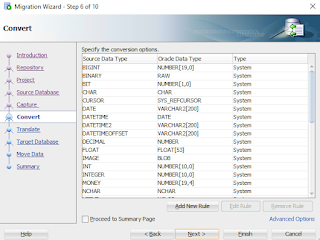 |
| Step 6 -- Convert data types |
 |
| Step 7 -- Select objects to be converted |
 |
| Step 8 -- Select target |
 |
| Step 9 -- Select move data online |
 |
| Step 10 -- Start job to migrate |
After job is completed using SQL Developer to view the migrated objects and data. Image below shows the source and new target.



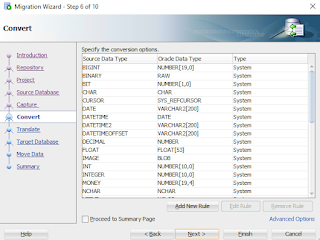









No comments:
Post a Comment